
Electronic examination system: EXAM
Are you coming for an exam visit to Centria or leaving Centria to visit another university? You can find Exam visit instructions below on this page.
Exam instructions for Centria students
EXAM instructions for Centria’s students are located in Itslearning > Digistart workplace > EXAM (requires logging in). For students taking EXAM’s via exam visits, instructions can be found below on this page. The instructions are located under the title “Exam visit instructions for students visiting Centria”.
Exam visit
Exam visit means, that you as a student take your own school’s exam in another school’s EXAM-facility. Exam visits are booked via your own school’s EXAM-system, with your own student credentials.
EXAM facilities have real time and recording camera surveillance. When you reserve an exam from EXAM facility X, you accept the Terms of Use and surveillance practices of that specific Institute’s EXAM facility. Recordings from camera surveillance of exam visits are handed over to the home university for investigating cheating or other misuse, if needed.
There are no opportunities to organize individual additional or special arrangements for exam visits. The home university of the examinee is responsible for making individual arrangements. If necessary, consult the instructions of your home university to find out how and which individual arrangements you are able to receive in your electronic exams.
You are able to view the possible exam times and exceptions from the EXAM-system exam booking calendar.
Read the instructions below. If you have questions regarding exam visits, contact your own school’s EXAM support.
Exam visit instructions for Centria students
If you are planning to book an exam visit from another university, familiarize yourself with the instructions for entering the university’s exam facilities and the rules/terms of use. Depending on the university, there are differences in the EXAM facility rules. Compliance with these rules is the responsibility of every student.
It is not possible to organize individual special arrangements during exam visits.
Remember that when you reserve and complete exam visits, you represent your own university!
University specific exam visit instructions can be viewed via the E-Exam page
Go to the E-exam webpage from the link below and check, which universities are offering possibilities for EXAM visits. Visit university specific instructions from links provided on the page. Read the instructions carefully and be prepared to follow them accordingly.
After you have read the EXAM visit instructions, proceed as follows:
- Log into Centria EXAM with your student credentials.
- If needed, search and enroll on the exam you wish to take.
- When reserving the exam, select option “Exam room reservation from external institution”.
- Select the university from the list, in which you are planning to take the exam.
- Select a suitable time for the exam.
- Confirm the exam time. Shortly after booking the exam time, you will receive a confirmation message via email, which has information about the booked exam time, exam faicility and which exam computer has been reserved.
Note! If you are not planning to use the booked EXAM time or you cannot take the exam for one reason or another, remember to cancel the booked time! Unused exam times are always a loss for other students.
Exam visit instructions for students visiting Centria
Students are to follow the rules of Centria’s EXAM facility from the moment they are allowed inside the facility.
Centria EXAM facility rules:
- You may only take the key to the locker and your photo student card, driver license or national ID card (mandatory) in the Exam room.
- All other items are forbidden in the EXAM room. Examples of forbidden items in exam room: Phone, smart watch, headphones, pencil case, water bottle, food, purses, and wallets.
- If you have medical or any other necessary needs, please contact Exam@centria.fi well in advance with a description.
- Store your other items in the lockers beside the exam room for the exam period. Storing items is only allowed for the duration of the exam.
- Speaking in exam room is not allowed.
- Do not look at other examinees monitors or interact with other examinees in any way.
- Moving in exam room is not allowed (standing up, walking around).
- Exiting exam room is allowed earliest after 30 minutes of exam start, or when you have completed it.
- IMPORTANT: After finishing your exam, RESTART THE COMPUTER.
Realtime and recording video surveillance is used to monitor and supervise the EXAM facility.
Any misuse or violation rules may result in rejection of your exam and a possible suspicion of cheating.
Any misuse, violation of rules and suspected cheating are reported to the examinee’s home university. Data from the EXAM-system, camera surveillance and access control are provided to the examinee’s home university to support the possible investigation.
Centria UAS EXAM Kokkola campus
Room code: EXAM 2
Address: Talonpojankatu 2, 67100 Kokkola, 2. floor
Opening hours:
- Mon-tue 09:00 – 16:00
- Wed 09:00 – 17:00
- Thu 09:00 – 16:00
- Fri 09:00 – 15:00
Exams begin each hour, 5 minutes past the hour mark: 09:05,10:05…16:05.
Arrival instructions
Kokkola Campus
When you arrive to Centria UAS Kokkola campus, the easiest way to the EXAM facility and library desk is from the B-entrance (check picture below).

- Enter the campus from the B-entrance. Proceed straight through the cafeteria and up the red stairs.
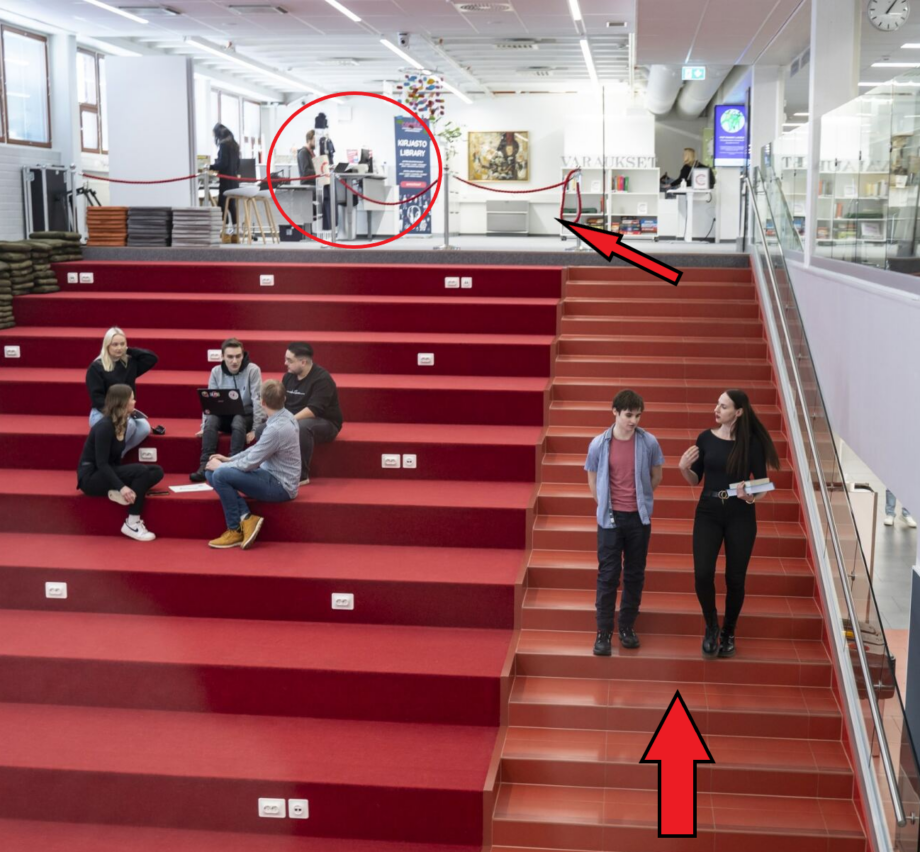
- When on the 2nd floor, the library desk is directly on the left.
- If you enter the campus from other entrances, follow the signs to the cafeteria and proceed to the 2nd floor.
Click the link below to view the Kokkola Campus map
Before the EXAM
Students arriving to take EXAM’s are required to check in at the library service desk. Present a piece of photo ID and your exam booking confirmation from your e-mail.
- Be present on time (recommended to be present 5-10minutes before exam time).
- Check in at the library service desk with a piece of photo ID.
- The library staff will admit you into the exam facility before the exam starts.
- Store additional items in the lockers beside the EXAM facility. Empty the lockers immediately after you complete and submit the exam. Students are responsible for storing items in lockers.
Available software on EXAM computers
Centria’s EXAM computers have the following software available:
- Google Chrome (Access restricted to EXAM-system only)
- Windows calculator
- MS Excel
- MS Paint
- MS Powerpoint
- MS Word (without proof-reading)
If your exam requires software that is not listed above, exam visits are not possible in Centria’s EXAM facilities.
Using the EXAM computer during exam
- If the computer is off, try moving the mouse. If the monitor is off, turn it on from the power button.
- If the computer doesn’t react to either of these options, try turning the computer on from the power button.
- Accessing the desktop requires no password.
- Once the computer is turned on, press CTRL+ALT+DEL. Leave the password empty and press enter -> the computer will log on the desktop.
- Open Google chrome. Go to Centria’s EXAM web-page: exam.centria.fi. Select your organisation from the HAKA login list.
- Your exam will start as soon as the exam time begins.
- If you are on the wrong computer, the EXAM system will inform you, which computer you have reserved. Restart the computer from the desktop “restart computer” -icon or from the Windows menu and move to the right computer. Log in according to the initial instructions.
- Once you have completed your exam, submit it in the system. Remember to add any attached files to the exam before submitting! Files cannot be retrieved and attached to the exam afterwards.
- Important: Restart the computer from the desktop icon or Windows menu. During the restart the EXAM profile is reset and all temporarily stored files are deleted from the computer.
- Exit the EXAM facility
Note: Instructions on how to use the EXAM computer can be found at every at every exam desk in the facility.
There are no opportunities to organize individual additional or special arrangements for exam visits. The home university of the examinee is responsible for making individual arrangements. If necessary, consult the instructions of your home university to find out how and which individual arrangements you are able to receive in your electronic exams.
What should I do, if I run into issues during my exam?
Technical or other support is not available to students during active exam. If you run into technical or other issues during your exams, due to which your exam is disturbed, you are eligible for a retake. Please note that it may take time to process the notification.
If you are unable to start or continue the exam due to the issue:
- If you run into an issue after starting the exam, which prevents continuing, Interrupt the EXAM. Interrupted exams are not assessed.
- If the EXAM does not start at all, follow the steps below.
- Restart the computer from the desktop “restart computer” icon or from the Windows menu.
- Exit the EXAM facility.
- Send a notification of the issue as soon as possible via e-mail to exam@centria.fi. Describe the issue you ran into.
- After your initial exam booking time ends, you are able to book a new exam. Follow any additional instructions given.
Accessibility
You can view Centria UAS’s EXAM-system accessibility statement below.
This accessibility statement explains how well EXAM system complies with the Act on the Provision of Digital Services, what shortcomings there are in the accessibility of the service and how you can give us feedback on accessibility problems.
Centria UAS is responsible for this system. We want as many users as possible to be able to access our digital services. We take accessibility into account in the development of digital services.
How accessible is the website?
This system partly meets the A and AA level accessibility criteria required by law (WCAG criteria 2.1). The online service has some shortcomings in accessibility, which are described in more detail below.
Did you notice any gaps in accessibility?
We are constantly striving to improve the accessibility of the system. If you observe any issues that are not described on this page, please let us know and we will do our best to fix any shortcomings. We will respond to requests and comments as soon as possible, but no later than within two weeks.
You can contact us by sending an email to exam(at)centria.fi.
Accessibility monitoring
The Regional State Administrative Agency for Southern Finland monitors the implementation of accessibility requirements. If you are not satisfied with the response you have received or you do not receive a response at all within two weeks, you can give feedback to the Regional State Administrative Agency for Southern Finland. The website of the Regional State Administrative Agency for Southern Finland provides detailed information on how to file a complaint and how the matter will be processed.
Regional State Administrative Agency for Southern Finland
Accessibility Monitoring Unit
Accessibility Requirements website (in Finnish and Swedish)
saavutettavuus(at)avi.fi
Telephone (switchboard) +358 295 016 000
More detailed information on technical accessibility
The system is not yet fully accessible.
Content or features that are not yet accessible
General accessibility problems
- The page titles in the service are not unique. (WCAG 2.4.2)
- The parts of the web pages that are in different language do not have correct language attribute. (WCAG
3.1.1 and3.1.2) - Some content does not adapt properly to smaller screens. (WCAG 1.4.10)
- In some cases, the visible keyboard focus indicator does not meet contrast requirements. (WCAG 1.4.11)
- The HTML code of the online service does not fully comply to the specification. (WCAG 4.1.1)
Time limitations
- There is a general time limitation in the online service. The modal dialog for continuing the session is not at all accessible to keyboard-only users. In addition, the screen reader focus is not automatically directed to the modal, and the functionality for continuing the session does not have any role. (WCAG 2.1.1, 2.4.3 and 4.1.2)
Headings and text content
- There are visual headings in the online service that are not programmatically marked as headings. (WCAG 1.3.1)
- In some texts, the screen reader does not interpret line breaks correctly. (WCAG 1.3.1)
Links, buttons and forms
- At some places, the relationships of information are difficult to understand with screen reader. The form fields and their labels are not always programmatically associated. The checkboxes and radio groups of exam questions have not been grouped correctly. In addition, the movement of screen reader focus is not correctly limited in radio groups. This makes it difficult to understand borders of a radio group. (WCAG 1.3.1 and 2.4.3)
- There are extra stops of focus when tabbing through some user interface components. There are also non-informative arrow icons that have not been hidden from screen readers. Sometimes the screen reader reads too much information at one step. Screen reader users receive guidance on how to open a keyboard shortcut guide, but the same information is not given to sighted keyboard-only users who might also benefit from the shortcut instructions. (WCAG 1.3.1)
- Some functionalities do not have an appropriate element or role. At many places, state of functionalities (e.g. whether an accordion is collapsed or expanded, whether a menu item is selected, or if some element is disabled) is not announced to screen reader users. Some functionalities lack an accessible name, or the name is indescriptive or written in English. Actions of these kinds of elements are difficult to understand with screen reader. (WCAG 4.1.2)
- Some functional elements cannot bee accessed at all with keyboard. These functionalities include for example adding an attachment in the exam, the text formatting functions in the text editor, and showing the evaluation of an exam. (WCAG 2.1.1)
Calendar
- Some functionalities of the calendar have inappropriate roles, and some functionalities do not have any role. Screen readers do not read all the content correctly. (WCAG 4.1.2)
- Screen reader users are not notified of all visible changes happening in the calendar. (WCAG 4.1.3)
- Using the calendar with mobile screen reader is very difficult. The screen reader does not always read all the relevant content but reads some irrelevant noise content. In addition, mobile screen reader focus often gets trapped in the calendar. (WCAG 1.3.1)
Non-textual content
- The online service includes icons whose alt text or accessible name is indescriptive and/or in English. Some icons do not have alt text at all. There are also some decorative icons that have not been hidden from screen readers. (WCAG 1.1.1)
Modal dialogs
- Modals for adding an attachment, confirming the sending of an exam and viewing past exam answers have accessibility shortcomings.
- The focus is not always directed straight to modals. In some cases, the focus is directed to a position inside a modal that is not logical. When closing a modal, the focus does not always remain in the element from which the modal was opened. (WCAG 2.4.3)
- The functionality for adding an attachment does not have any role, and attachments cannot be added with only a keyboard. (WCAG 2.1.1, 4.1.2)
- Some headings in the modals have not been programmatically marked as headings. (WCAG 1.3.1)
Contrasts
- There is an individual text passage that does not have sufficient color contrast. (WCAG 1.3.1)
Changes of page and other content
- Activating navigation links does not cause ordinary loading of a new page. As a result, a screen reader user does not receive the information that a page has changed. (WCAG 4.1.3)
- In the search of exams, there is no notification of search results for screen reader users. When changing the subject area of exams, there is no notification of the change of content. (WCAG 4.1.3)
- Focus has not been controlled on the website, which results in illogical focus behavior during transitions especially with VoiceOver screen reader. In addition, the tab order of the exam view is inconsistent and differs from the visual reading order. (WCAG 2.4.3)
An effort will be made to correct the shortcomings listed in this statement by 31 December 2023.
How have we tested accessibility?
The observations in this accessibility statement are based on a third-party assessment of whether the online service meets legal requirements.
The online service was published on 13th of February 2023.
This statement was prepared on 19 May 2023.
The statement was last updated on 13th of February 2023.
Act on the Provision of Digital Services (306/2019) (in Finnish and Swedish)
Accessibility Requirements website (in Finnish and Swedish)
Data protection
You can view the Centria UAS’s Register and data protection reports for the EXAM-system from the links below. Additional information about Centria’s data protection practices from: here.